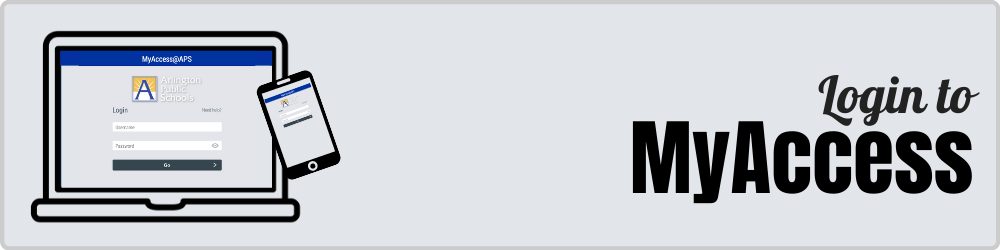What is MyAccess@APS?
MyAccess@APS (https://myaccess.apsva.us) is a “single sign-on system” through which users enter one user name and password to gain access to many different resources. It was introduced by APS in 2018, and is managed centrally by the Department of Information Services. It provides access to StudentVue*, the APS wireless network, your APS-provided Google Drive (the APS instance of Google Apps for Education, including Google Drive and Google Classroom), Microsoft 365 Account, Canvas and other tools. For more on the Digital Resources provided by APS and how to access them see APS Digital Resources.
Here is an example of what a student’s MyAccess login will look like.
- As time goes on, APS will integrate as many tools as possible under the “MyAccess@APS” umbrella, in an effort to simplify users’ experiences accessing technology tools.
- MyAccess@APS does not currently include Naviance, or the Personalized Digital Learning MacBook Airs, which use separate passwords.
- MyAccess@APS is sometimes referred to as “RapidIdentity.”
- *Please note that StudentVue and ParentVue are not the same. Students do not have access to ParentVue; Students use StudentVue. ParentVue is unaffected by a student’s MyAccess@APS password.
- Here is the URL link to MyAccess@APS: https://myaccess.apsva.us/
Signing In to MyAccess@APS
Students must use their student’s credentials to access APS resources via MyAccess@APS. We cannot grant access to your personal account. So first please be sure to sign out of all personal accounts including Google, Microsoft, and any other non-APS Accounts.
- If you do not have your student credentials, please you may contact our Yorktown Technology Support for help.
- To sign in to most APS resources students should access their account via the APS single sign-on system called MyAccess@APS, https://myaccess.apsva.us . This site is linked from our Yorktown Webpage as well as most APS webpages.
- To sign into MyAccess@APS, use your student ID and password. Do not use @apsva.us on this screen. See the graphic below.

- This will provide you access to all your major APS Resources, including: Canvas, Discovery Education, Google@APS, MackinVia, Naviance, Office 365, and StudentVUE. For login information to other classroom or program-specific applications and resources please see your teacher or the Yorktown staff member who supports that program or resource.
- To sign into specific sites or resources like Google or Microsoft you will need to use studentid@apsva.us. For example, if your student’s ID number is 0123456, use 0123456@apsva.us. See the graphic below.

Digital Citizenship & Online Safety
- Students at any grade level may access the “Be Internet Awesome” digital citizenship curriculum online. Please visit the Be Internet Awesome page to explore “Interland.” This all-age-appropriate curriculum can help prompt meaningful conversations with your students about how to utilize online resources responsibly.
APS Google Apps for Education
All students, upon enrollment, are automatically granted a Google account through the APS Google Apps for Education program. Students may log into their Google accounts through any authorized Google portal or log-in using their OneLogin credentials, formatted like an email address:
User Name: studentid@apsva.us
Password: your APS MyAccess@APS password
For example, if your student ID number is 123456, your Google user name is 123456@apsva.us.
Graduating, Transferring, and Unenrolling Students
Students who leave APS for any reason will have their accounts automatically disabled. Prior to departing, students should use a service called Google Takeout to download any and all materials from their APS-issued Google accounts, which can then be uploaded into a new, private Google account that those students create independently.
Google Takeout for Withdrawing Students & Seniors
If you are a Graduating Senior or student withdrawing from Yorktown here is how you can use Google Takeout to back up your Google drive.
![]()
 Contact
Contact  Calendars
Calendars Careers
Careers Engage
Engage  District
District