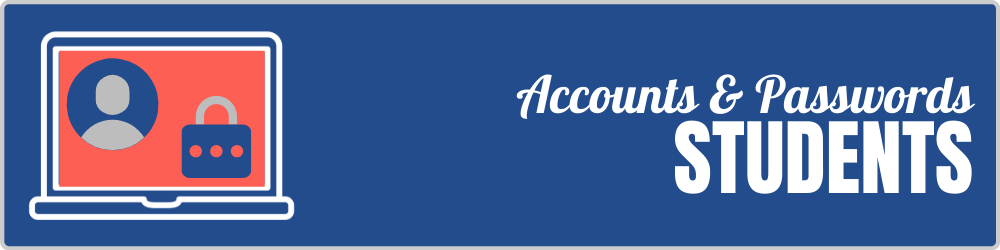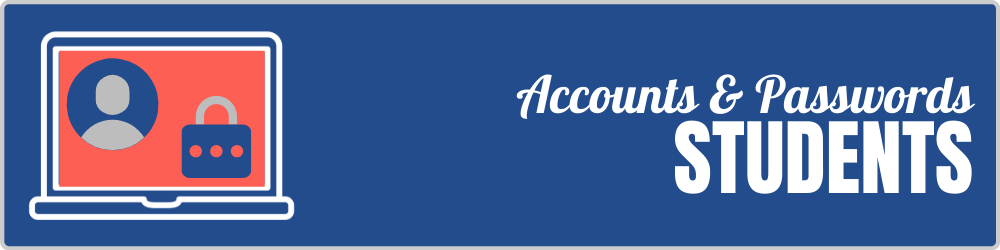
Student Accounts & Passwords
The following information is for YHS Students Only.
Students have one of three main APS passwords.
- Your APS Password
- APS uses MyAccess@APS (https://myaccess.apsva.us) is a “single sign-on system” through which users enter one user name and password to gain access to many different resources. This is your main APS password that is traditionally your username and a selected password (there is no default password).
- Your local computer password
- This password by default is your APS password you had when your laptop was initially set up. Many students reset this password on their own. If you have forgotten the password to get into your computer this cannot be reset virtually.
- For more information or support please visit us during EdTech Office Hours or Schedule a time that works best for you.
- Your Naviance password
- Naviance is a web-based college research and planning tool for students, parents, and school counselors. At Yorktown Naviance accounts are maintained by the Counseling Department.
- For more information on Naviance at Yorktown High School please see Naviance Instructions
Usernames & Passwords FAQs
What is MyAccess?
What is my user name?
- Your MyAccess user name is your Student Identification Number. Do not include “@apsva.us” when logging in to MyAccess.
- You will use your Student ID # @apsva.us (eg: 12345@apsva.us) only when logging into Google Apps for Education or Microsoft 365. However, the best way to access these resources is via MyAccess (https://myaccess.apsva.us).
How do students reset their MyAccess@APS password?
- All new students are randomly created by Information Services in an effort to first set up your APS issued Mac Book Air. There is no default password.
- You can change your password on your own in MyAccess@APS

-
- First, log in to MyAccess@APS
- Next, click on your name and then click on Change Password.
- Type in your old password, then type in your new password twice, then press the blue save button at the bottom.
-
Password tips:
-
- Good passwords are at least ten characters long and contain a combination of uppercase letters, numbers, and symbols. The closer you can get to 16-20 characters, the better.
- Your password should not contain any personal information like your name, address, phone number, etc.
- Try not to use consecutive letters or numbers in your password (example: 1234, abcd)
- Do not share your password with others. Do not enter your password on laptops or other devices that don’t belong to you unless you absolutely have to.
- It’s a good idea to change your password periodically. You may want to change your password every semester, or every quarter.
I am a new student. How do I get my password?
- There is no default password. Upon coming to Yorktown, all students must reset their passwords the first time or accept the random password created for their account so Information Services can first set up your APS issued Mac Book Air. There is no default password.
- The old system of birthdate-based passwords was discontinued in 2014.
- Follow the above described procedure to reset your password to gain initial access to your accounts. Please note that your account may not appear in the database for a full school day after your account is created. If the person you speak with says you are not in the database, simply return the next day and try again.
- If after two attempts, you still do not have an account your next step is to visit us during EdTech Office Hours or Schedule a time that works best for you.
 Contact
Contact  Calendars
Calendars Careers
Careers Engage
Engage  District
District